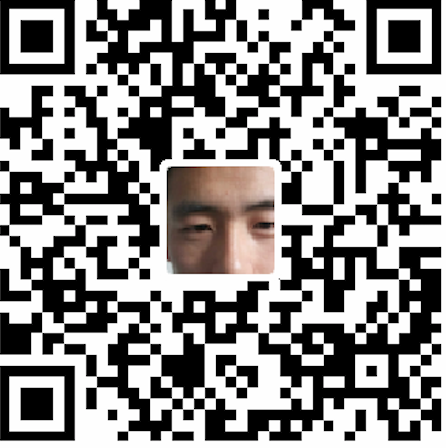General: Tracing
The Tracing tab enables you to set tracing parameters for this computer. If this computer is a client, then use the Client Information fields. If this computer is a server, then use the Server Information fields.
Client tracing keeps track of the operations the client performs. Server tracing keeps track of the operations the server performs during a network connection.
Trace Level
From the list, select the level of tracing:
OFF--Tracing is not enabled. off is the default setting.
USER--Tracing is set to a level appropriate for users. Traces to identify user-induced error conditions.
ADMIN--Tracing is set to a level appropriate to database administrators. Traces to identify installation-specific problems.
SUPPORT--Tracing is set to a level appropriate for customer support.
Trace files can get very large. Oracle Corporation recommends that you keep tracing off when not troubleshooting network problems.
Trace Directory
Enter the directory to which trace files will be written. While client and server trace files carry information about either the client or the server, both will be written on the local computer. The default is in $ORACLE_ HOME/network/trace on UNIX and ORACLE_HOME\network\trace on Windows platforms.
Trace File
Enter the trace file name. The default file name is sqlnet.trc for the client and svr_pid..trc for the server.
Unique Trace File Name
Choose to create unique names for each trace file. A process identifier is appended to the name of each trace file, so that several trace files can coexist. Clear this option if you do not want unique trace files created and you want all trace information stored in the same trace file.
Related Topics
Configure Profile Logging and Tracing
Copyright © 1996, 2009, Oracle and/or its affiliates. All rights reserved.
Oracle is a registered trademark of Oracle Corporation and/or its affiliates.
Other names may be trademarks of their respective owners.